Many Android phones come with the Google Play Store app already installed. However, some can come without the app. Additionally, if you are using an older app model, you may want to stay ahead of the curve by downloading the latest Google Play Store app on your mobile device. Follow the steps below to do so.
Allow Downloads
Before installing the Play Store app to your device, you will need to allow downloads. Follow the steps below to do so.
- Open all apps on your device.
- Click on Settings.
- Scroll to Security.
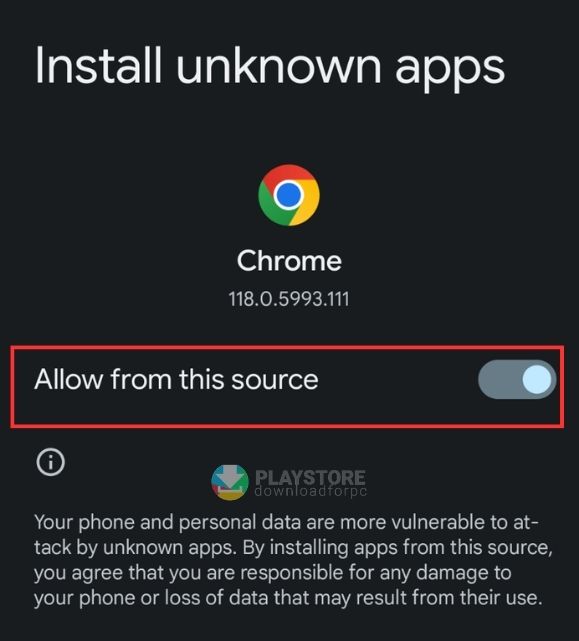
- Go to the Unkown Sources section to toggle it on. Some Android phones can require you to check a box.
- Click on the OK option. Doing this will allow you to download the Google Play Store APK from third-party sources online.
Method to Download the apk file
Follow the steps below to download the Play Store APK.
-
- Open your preferred browser.
- Search for the latest Google Play Store app version.
- Download the file. Ensure you are doing so from reliable sites.
- Go to the notification centre after the download is complete and swipe down from the top of the screen.
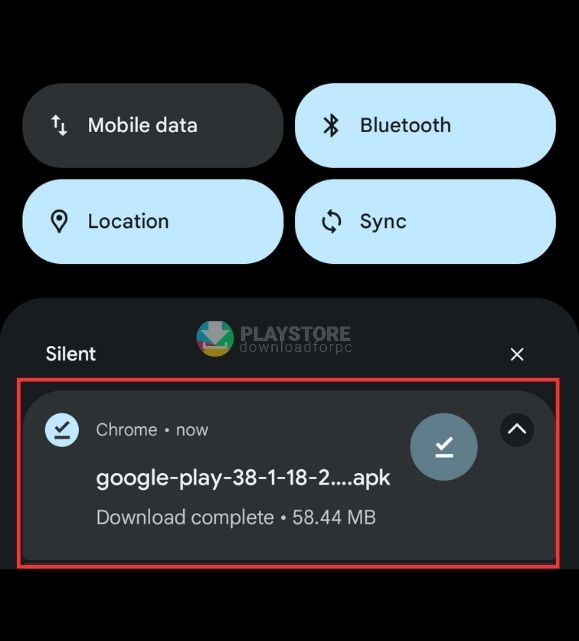
- Click on the Downloaded file to open it.
- Click Install.
- Tap Done once the app is installed. You will now be able to use the latest version.
- Sign In with Your Google Account: You can then sign in to the Play Store using your Gmail account.
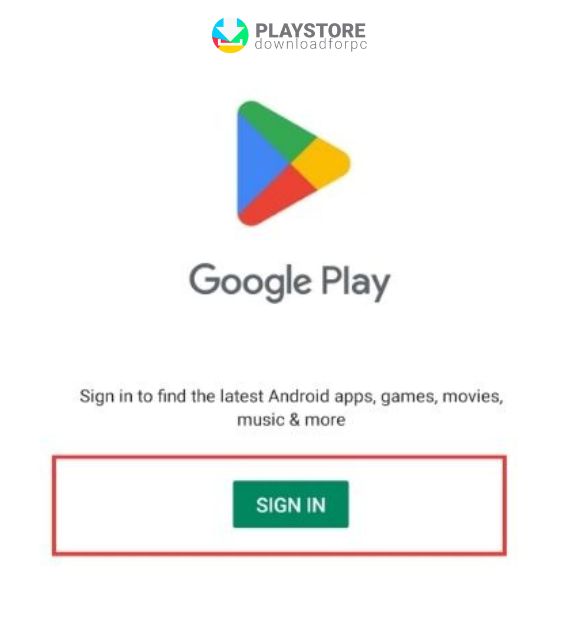
- Start Downloading Apps: Your Play Store is now ready for use. You can start searching for and downloading your favourite Android apps.
Other articles that you may find interesting:
- How to Uninstall Play Store (delete google play)
- How to cancel Subscriptions Apps on Play Store
- How to Get (install) Roblox on Play Store Download Procedure
Common Issues You Can Face When Instaling Google Play Store to Your Device
Installation of the Google Play Store app is easy. However, you can still face some challenges. Below are some of the common issues you may face and how to solve them.
Error Messages during Installation
If you receive error messages during installation, ensure you’ve enabled “Unknown Sources“. You should also use a reputable APK source.
Device Compatibility Issues
Not all Android devices are compatible with the Play Store. Ensure your device is running a compatible version of Android.
Insufficient Storage Space
If you have limited storage space, you may need to free up some space by deleting unused apps or files to install the Play Store.
APK Version Mismatch
Ensure that you download the correct version of the Play Store APK that matches your device’s architecture (e.g., ARM, ARM64, x86).
App Permissions
Grant the necessary permissions to the Play Store in your device’s settings to ensure it functions correctly.
Why Install Play Store on your Android Phone?
Below are some of the reasons why having the Play Store on your Android phone is essential.
Vast App Selection
Google Play Store is a hub of apps, ranging from productivity tools to games and ensuring you never run out of options.
Security and Updates
Apps downloaded from the Play Store are generally more secure, and they receive regular updates to fix bugs and enhance performance.
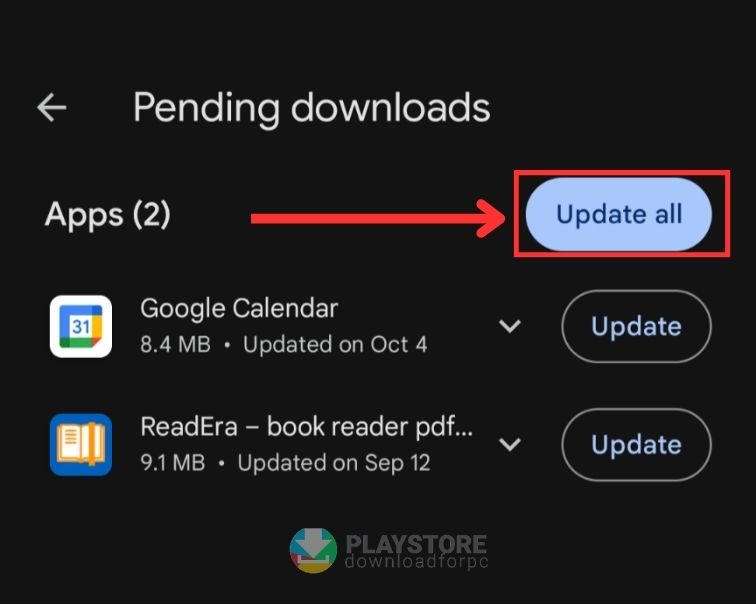
Access to Google Services
The Play Store provides access to a wide range of Google services, including Gmail, Google Drive, and Google Maps.
Easy App Management
With the Play Store, you can efficiently manage app installations, updates, and removals in one centralized location.
