You can make a wrong transaction or rethink your item when purchasing on Google Play. In such cases, you can follow up with Google to request a refund depending on the refund policies. Follow the steps below to make a refund request depending on the scenario.
Make a Refund Request via the Google Play Website
To use this method, you need to meet the following criteria. Ensure you made the purchase within the last 48 hours. Additionally, you can use this method if you purchased books, movies, or other content within the last 48 hours.
Follow the steps below to ask for a refund.
- Go to http://play.google.com/
- Click on your profile picture at the top right section.
- Select Payments & Subscriptions and choose Budget & Order History
- Locate the order you would like returned and click Report a problem.
- Choose the option highlighting or describing your situation.
- Fill in the form and indicate you’d like a refund.
- Then, Click Submit.
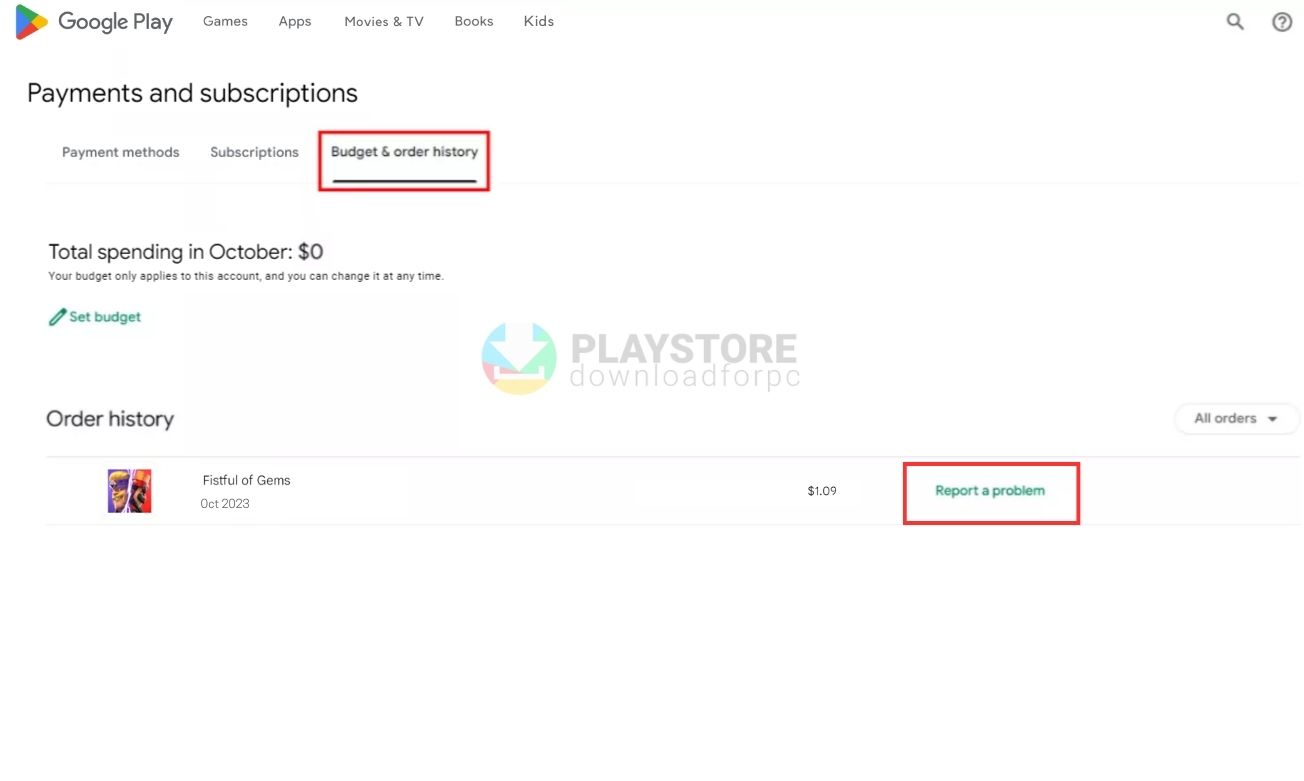
Useful Tips When Asking for A Refund
The tips given below are useful when you are making a refund request.
- Repeat each refund step for each individual item if you made several purchases.
- If you fail to find the order, it can be because you are logged in to a different account. In this case, click on the top right profile icon on google play. Then select switch accounts to use the correct one.
- Please note it can take about 15 minutes to get a reply on the refund decision. However, it can take up to 4 business days.
Ask for a Refund When Using Google Assistance
Another way to request a refund is through Google Assistant. Please note that you must use US English on your device and tell the assistant you need a Google Play Refund.
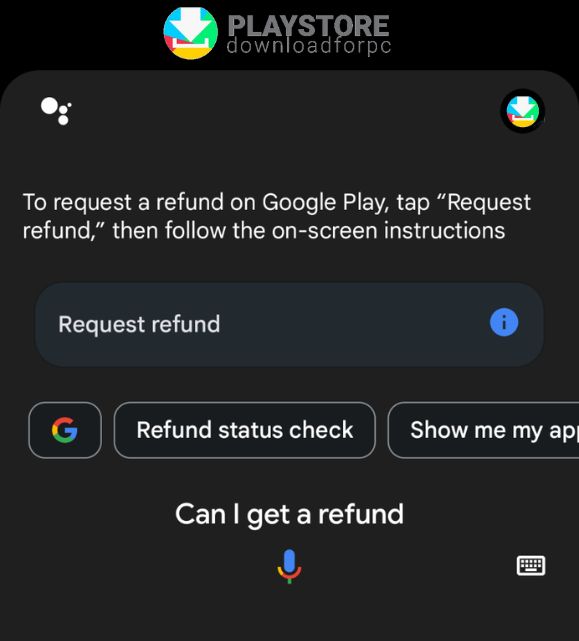
Request a Refund from the Developer
Google Play Store is a marketplace for various apps from third parties. For this reason, customers can directly contact the developer and request a refund. Customers can ask about:
- In-app purchases that weren’t delivered or not working as expected.
- Request a refund after 48 hours since the purchase was made. To contact the developer, go to the Play Store and open the specific app. Scroll down to the section indicated ‘Developer Contact‘. You will be able to see the listed contact information. You can then indicate the issue that you are facing and request a refund.
Requesting A Refund when Returning Hardware Devices
Users can sometimes experience buyer remorse after buying an item. They may also need a refund for various reasons. Follow the steps below to return the item.
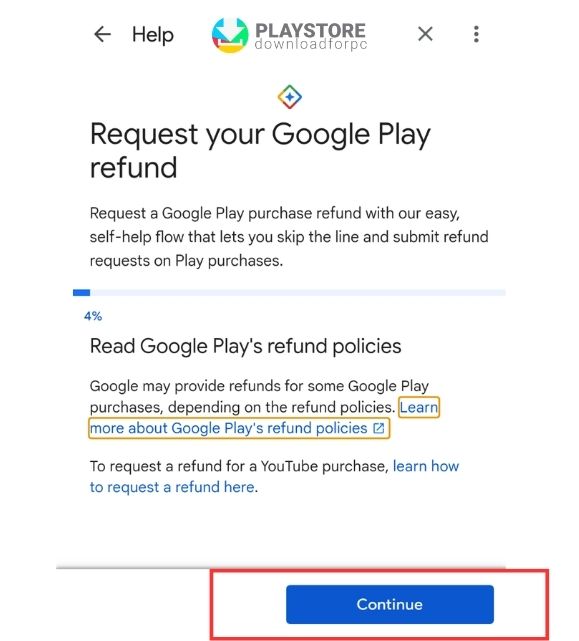
Google policy indicates that customers can return many of the items purchased from the Store within 15 days after they receive them. However, these returns are subject to a policy that outlines the following:
- Pixel Pass phones, Thermostats, and Verizon contact phones can be returned within 30 days after receipt.
- Sim cards cannot be returned.
- You have 14 days to complete a return once you start the process.
Other articles that you may find interesting:
- How to Contact Customer Service On The Play Store
- How to Change Country on Google Play Store
- How to use (or create) a gift card on Play Store
Returning an Item to Google Store
Prepare Return and Shipping Labels
- First, go to Order History and locate the order with the item you want to return.
- Under the order, choose View or Edit Order and check the Order Details Page
- Choose the Return option under that specific order.
- Follow the on-screen instructions that appear.
- Click Print Shipping label, then select Print Return Slip to print the delivery label.
- You also receive an email with this information. You can search your email for the RMA number.
- Go to the right of your Order History section to answer questions about the return.
Prepare the Return Package
When shipping a device, please remember to transfer or back up, then erase all the data. You can then reset it to its factory settings. Remember, Google does not take responsibility for the disclosure or use of any data on that device. Once you do so, you can prepare the packaging.
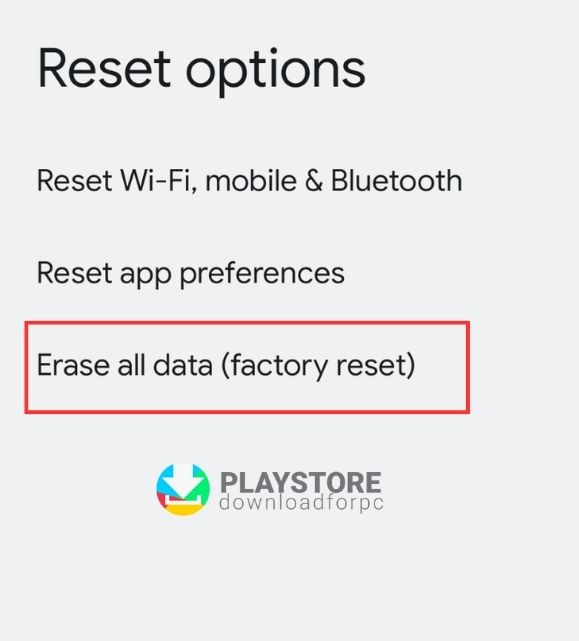
- First, it should include the following:
- The box the purchase came in.
- The device or accessory.
- Other accessories, documentation, or anything else that came with the device.
- The return slip was printed earlier from the return confirmation email.
- Remove the SIM card if you added yours, Device cases, accessories that didn’t come with the device, and the extended batteries.
Send your item back to Google
Please note the device should arrive in its original condition. If you are returning several items, each should be packaged and shipped separately with its unique shipping and return label.
Check the Return and Refund Status
You can check these statuses by going to the Order History section. It can take 1-14 days to receive a refund.
