To install google store on your pc, you can directly download the apk file below. This way you will be able to have the applications so you can enjoy games and entertainment through the store. We also offer different methods where you can download in emulator.
Google Play Store is not officially available for Windows devices, but there is a way to get past this limitation by using an emulator like LDPlayer:
- On your preferred Internet browser, go to https://www.ldplayer.net/ to access your PC partner to download games or apps.
- From the homepage, you have three options on how to download the emulator to your PC. This could be done through the Download button at the top right corner of the page, or by clicking Download LDPlayer on the left side of the screen just beside the Download LDPlayer 5.
- Clicking any of the buttons will automatically initiate the download process.
- Wait for the download to complete so you can start using the emulator.
- If errors are encountered or the download fails, click the Retry button in yellow to start the download again.
- Once the download is complete, go to your desktop and launch LDPlayer.
- Start searching for your favorite apps or games you want to download through LDPlayer’s search bar found on the home screen.
- Go back to your desktop to access the app or game you just downloaded.
Using Bluestacks
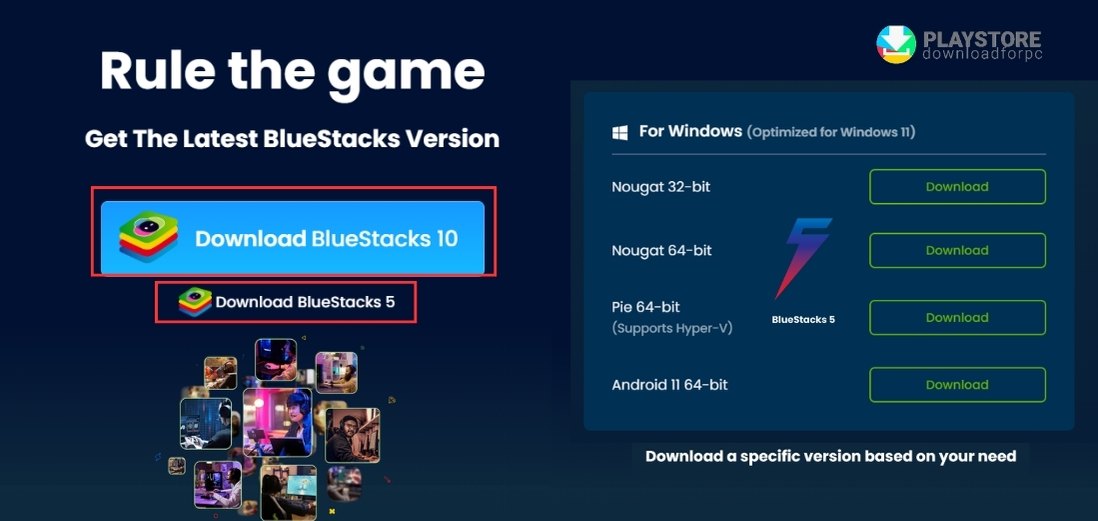
Bluestack is another emulator that you can use to set up and install apps and games on your Windows 10 PC.
- Go to https://www.bluestacks.com/ to download Bluestacks 5 or Bluestacks 10.
- Bluestacks 5 is the emulator that needs to be installed on your Windows 10 while Bluestacks is cloud-based, allowing you to play games without having to download and install the games.
- Start the download by clicking the Bluestacks version of your choice. Wait for the download to complete and click the .EXE file from the Downloads button
- Follow the on-screen prompts and click Yes to run the installer.
- Click the Install Now option and follow the rest of the installation instructions.
- Open the Bluestacks emulator from your desktop once installation is complete to start searching for your desired games or apps.
Google Play Store via Google Beta
- Go to https://play.google.com/googleplaygames on your Windows computer to begin installation.
- Click Download Beta on the lower left side of the screen and wait for Google Beta to be successfully installed.
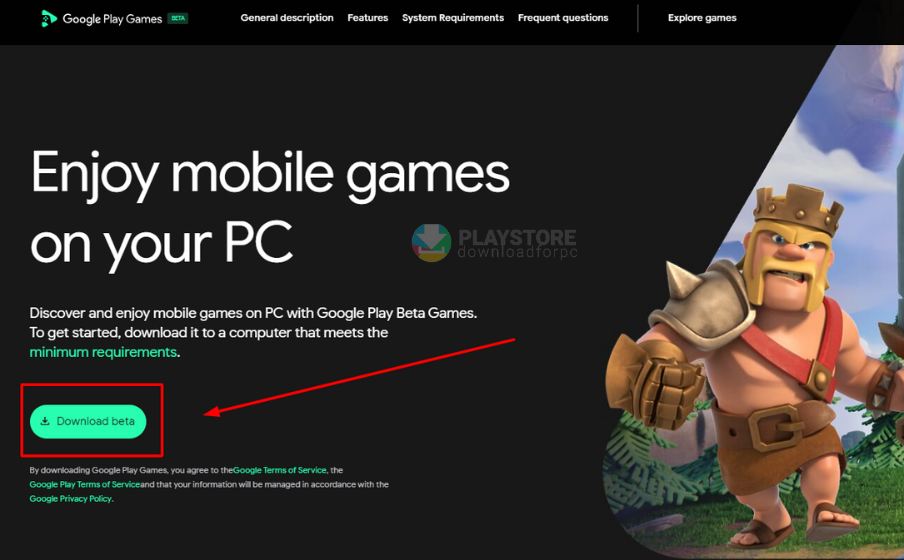
- Open the downloaded file and follow the instructions to start exploring the list of mobile games you can enjoy on your PC.
- Google Beta does not have a search function. Instead, you can explore the games listed on the page and choose the one you are interested in.
- Select the game/s and click Install.
- You will be asked to sign in to your Google account once installation is complete. Select which Google account to use by providing the username and password.
- If you do not have a Google account, you can easily create one by just following the instructions on the screen.
PC Requirements
- OS must be Windows 10 v2004
- SSD storage must have at least 10GB of available storage space
- PC must have Intel UHD graphics 630 GPU and Intel CPU or 4 CPU physical cores processor
- At least 8 GB of RAM
- Windows admin account
- Another thing is that Windows virtualization on your PC must be switched on. You will be prompted to switch this on during the installation.
Other articles of interest:
- Download Play Store (Latest Version) for PC, Windows 7,8,10
- Download Play Store on Windows 8 (install apk)
- How to Get (install) Roblox on Play Store Download Procedure
Google Play Games via Google Chrome Extension
- Install an APK downloader on your Google Chrome browser.
- Go to https://chrome.google.com/webstore/detail/apk-downloader/bmblbechbdbgaebdioelojhkhenkkjpf and click the Add to Chrome button on the right side of the page to start the download
- Click Add to Chrome and Add Extension once done, go to https://play.google.com/store/apps to open Google Play Store on your computer
- Type the name of the apps or games you would like to download on the search bar.
- Or you can type keywords related to the games or apps to reveal the search results
- Then click the APK downloader in the upper right corner of Google Chrome to download and install the file on your computer
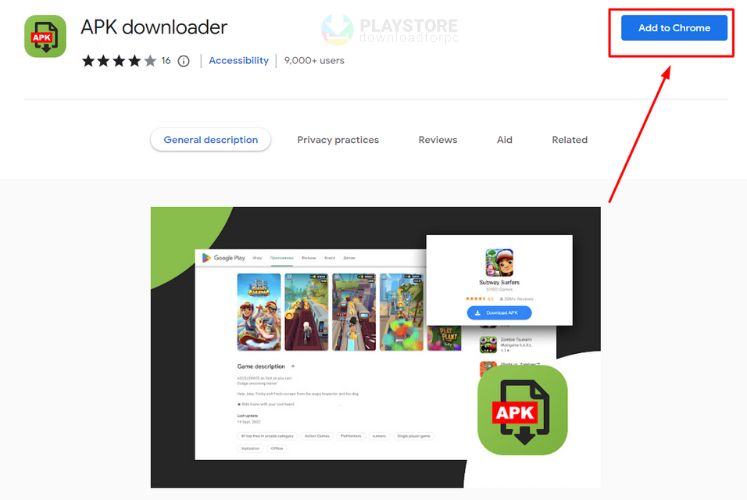
Alternatively, you can go to Soft Tonic:
- Go to the official website: https://en.softonic.com/
- From the homepage, you can start searching for games or apps you want to install on your computer by utilizing the search bar.
- Or you can go to the Apps or Games tab directly
If you click the Apps tab, you will see the list of apps arranged by category:
- Education
- Lifestyle
- Travel and Navigation
- and more
- Games are also categorized for easy navigation
Warning:
Emulators are generally safe to install and use on your computers. However, you must download it from the official website. The same precaution must be exercised when using APK apps since these apps are not subject to the same level of security protocol as those in Google Play Store, leaving your phone more vulnerable to malware and viruses.
If you download APK files, they must be from legit or trusted websites.
