You need to download an Android emulator from the Internet to download Google Play Store on your MAC.
Emulators you can use:
- Andy
- Bluestacks
- Nox
Andy emulator for MAC
- Go to your web browser and search for the Andy OS installer.
- Click the search result that allows you to download the emulator for free.
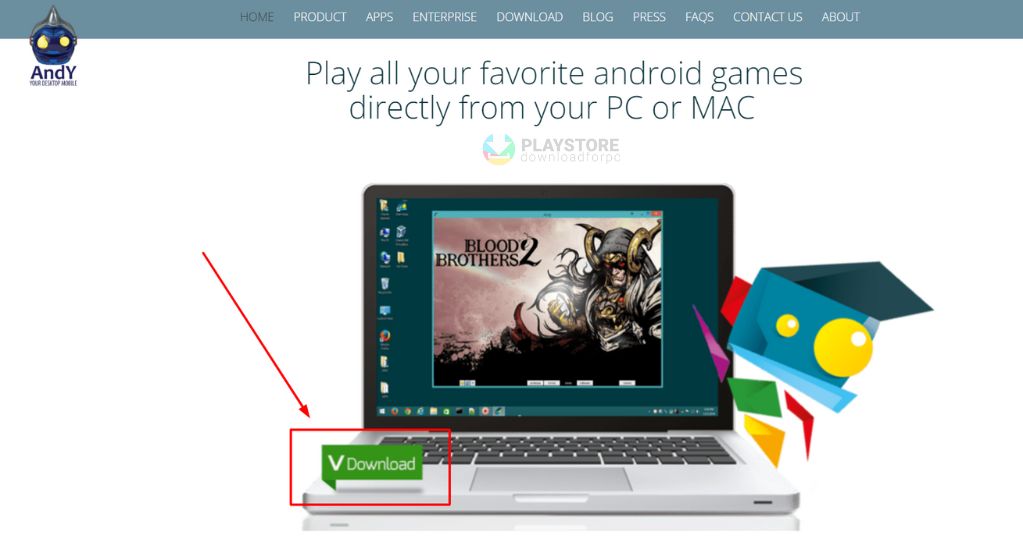
- From there, click the Download button to initiate the download.
- Once the download is complete, run the Andy OS file and install Andy OS on your MAC.
- Follow the on-screen instructions on how to complete the installation. Welcome to the Andy installer is the first instruction that will appear on your computer screen. Just press continue to finish Andy OS installation.
- Once installation is done, just launch the Andy emulator from the Launchpad.
- Now, select your desired language, and then sign with your Gmail account. If you have an existing account, provide the username and password, otherwise, you can create a new Gmail account.
- Once you have successfully logged in, the Andy OS will set up your MAC device.
- Now that Andy OS is successfully installed, you can click the Google Play Store icon from the displayed icons at the bottom of the screen.
- From there, start searching for your favorite apps, games, or tools that you want to install on your MAC.
- Go to Andy’s application drawer to access the installed apps. If not, you can check the “uncategorized” tab.
- Open the app or game you want to play or use. Follow the instructions and enjoy.
Bluestacks for your MAC
- Download Bluestacks from the official website https://www.bluestacks.com/
- Go to the Downloads folder to begin the installation process. Double click or tap the downloaded file.
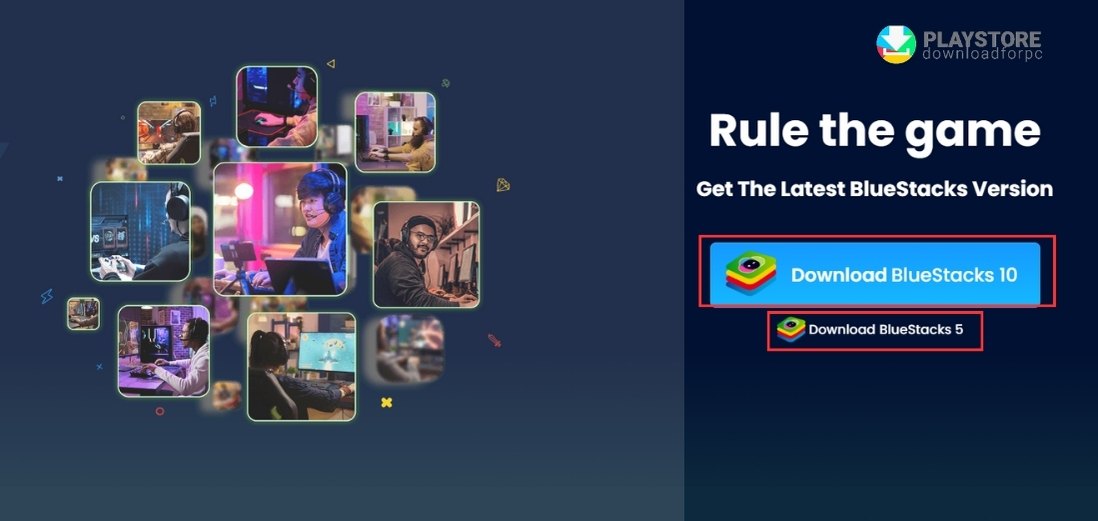
- Install the file, in the same process you do with other files, apps, or games.
- A pop-up message System Extension Blocked will appear on the screen during the installationprocess. Just click on the Open Security and Privacy to enable the feature.
- Then, click on the Allow option under the General tab. This will successfully install Bluestacks on your MAC.
- Now, go to the Google Play Store and log in using your Google account.
- Explore the list of featured games and apps or start searching for specific applications you want to add to your MAC.
Other releated articles:
- How to Uninstall Play Store (delete google play)
- iPhone: Download APK play store on iOS (step by step)
- Play Store on Chromebook: Download and install
Nox for MAC
- Go to the official website of Nox to download Nox OS https://www.bignox.com/. It should only take about 10 minutes to install Nox on your MAC since it is only about 350MB.
- Once the download is finished, go to the downloads folder and open the .dmg file to initiate the installation
- Follow the instructions and agree to the terms and conditions
- Once the installation is complete, open the Launchpad to show the list of installed applications
- Click on the Nox app and select open or double click to open
- Provision the app to make the necessary changes by logging in your system password. Once done, you can now start using Nox to download and install your preferred digital content
- The same with other emulators, you will be required to log in with your Google account to be able to use all the services that come with the Google Play Store.
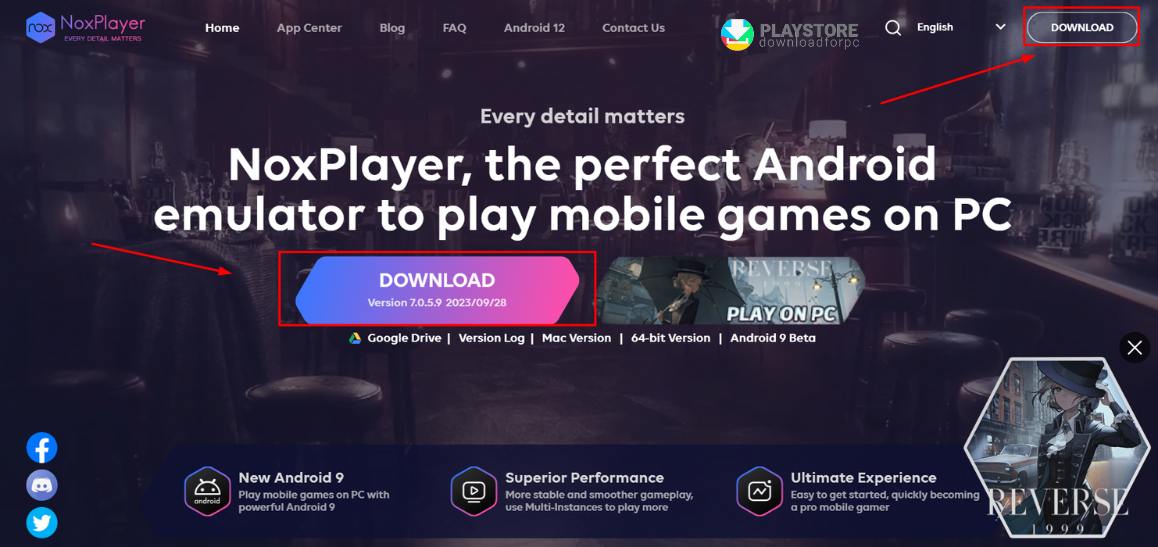 Also, agree to the terms and conditions to have full access to the Android environment
Also, agree to the terms and conditions to have full access to the Android environment
Search the names of apps you want to add to your MAC by utilizing the search bar at the top of the Google Play Store.
The APK file
Other than using an Android emulator, you can download the Google Play Store APK from the Internet.
- From your preferred online source, tap the Download button to start the process. Once downloaded, open the APK file from the Downloads folder.
- Double tap or click Open to access the APK file and begin the installation process.
- Once installed, you can begin using the Google Play Store APK on your MAC.
Tips when using emulators or APK versions
- Check the system requirements for your preferred emulator and your MAC meets the minimum requirements.
- Only download and install emulators from reputable sources to ensure your MAC is protected from security threats and malware.
- Read reviews and recommendations of the best Android emulator for MAC from online users who have insights into the quality and performance.
- Having real-world feedback will give you gauge the product’s overall quality, allowing you to choose the best that aligns with your needs and preferences.
- Consider the interface of the emulator. Is it user-friendly? Choose an emulator that is easy to set up, especially if this is your first time to use.
- Choose an emulator that constantly sends out updates to improve compatibility and performance.
- Emulators can be resource-intensive, so make sure to be mindful and close unnecessary apps when using them.
Lastly, check if the emulator is free or requires payment. Most emulators are available for free but premium features are also available for added features.
