Google Play Store is the ultimate destination for Android apps. This comprehensive guide will walk you through the step-by-step process of setting up or opening a Play Store account if you are new to the service. You will first need a Google account to open a Play Store account. Follow the steps below to create a Google account.
- Go to the Google sign-in page. You can access the page through this https://accounts.google.com/signin link, click at the top right icon of the Google search page or when you search, Create a Google account.
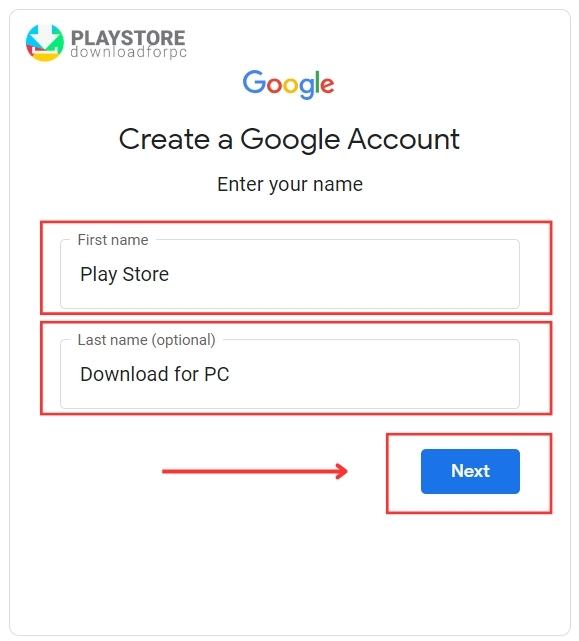
- On the page, click on Create an Account located at the centre of the page.
- You will be redirected to an account creation section. Fill in your First and Last name and create a username and password.
- Click Next.
- Add your phone number which is used to verify and secure your account. It is optional but highly encouraged as it helps protect your data from unauthorised access.
- Click Next and you will create your Google account.
Other releated articles:
How to Fix error in Play Store (solved)
How to cancel Subscriptions Apps on Play Store
How to Contact Customer Service On The Play Store
How to Open a Google Play Store Account
Once you have created a Google account, you can follow the steps below to create or open a Play Store account.
- Go to the Google Play Store app on your device.
- Click on the Sign In option appearing on the Play Store’s home screen.
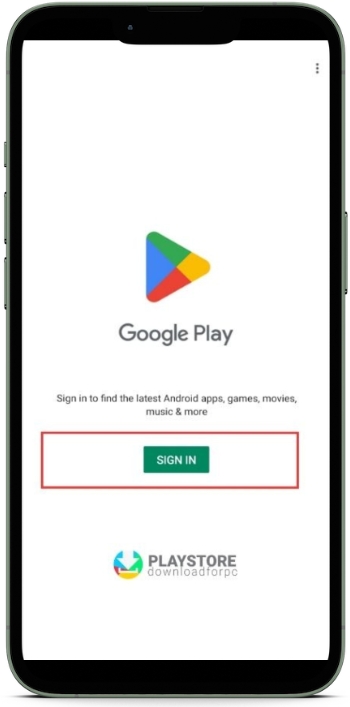
- Fill in your email and Password.
- Set up your Billing method.
- Review the terms and conditions and click on Agree.
- Set up your app preferences such as whether you wish to auto-update apps or whether to use Wi-Fi only for apps download to manage data usage.
- Once you do so, your Play Store is ready for use; browse and download apps as you wish.
How to Add Another Account on the Play Store
You can use more than one account on the Google Play Store. Follow the steps below to add an account.
- Go to Settings on your device.
- Click on Accounts.
- Click on Add Account and then click on Google.
- Click on Add another account on the screen that appears.
- The details that follow may depend on your phone’s make and model. Follow the onscreen instructions carefully.
- On the prompt, add the email address and password of the account you wish to add. You will then be able to switch to that account when you go to the Google Play Store app.
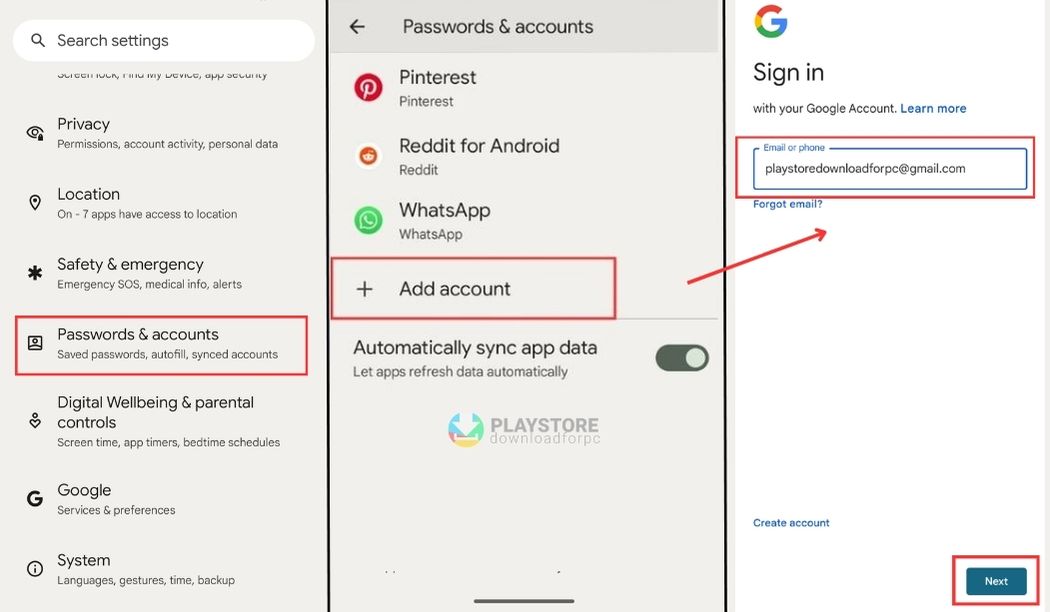
Troubleshooting Common Issues You Can Face when Opening a Play Store Account
It is easy to create a Play Store account. However, some issues can arise. Below are some of the issues and their solution.
Account Verification Problems
If you have trouble verifying your email, ensure you’re using the correct email address and check your spam folder for the verification email.
Forgotten Password
Use the “Forgot Password” section when signing in to Google to reset your Gmail password if this issue arises.
Payment Issues
If you wish to pay for apps and are setting up a payment method, you may encounter this issue. You can solve it by ensuring you are using a valid payment method.
Account Recovery
Set up account recovery options, such as a recovery email or phone number, to help you regain access if you forget your password or lose your device.
Account Security
Regularly review your account security settings, enable two-factor authentication for added protection, and be cautious of phishing attempts.
