There are several ways you can log out of the Google Play Store from your Android phone or your PC. You can follow the steps below to do so.
Remove your Account on the Android
Google Play Store does not give Android phone users an option to log out. The only way to achieve this is by completely removing your Google account. Follow the steps below to do so.
- Go to your phone settings option. To do so, swipe down your device and select the icon resembling a gear. You can also go to phone’s apps and click on settings.
- Click on the Accounts options on the menu. On some devices, it can be found under “Cloud & Accounts, ” “Accounts & Sync,” “Accounts and Backup,” or “Users and Account“.
- Click on your Google Play account. It will display all the accounts signed in.
- Click on the account you wish to log out of. It will display all the available options for the account.
- Click on the icon with the three vertical dots in the upper left corner of the Google account settings.
- On the drop-down menu that appears, select Remove Account.
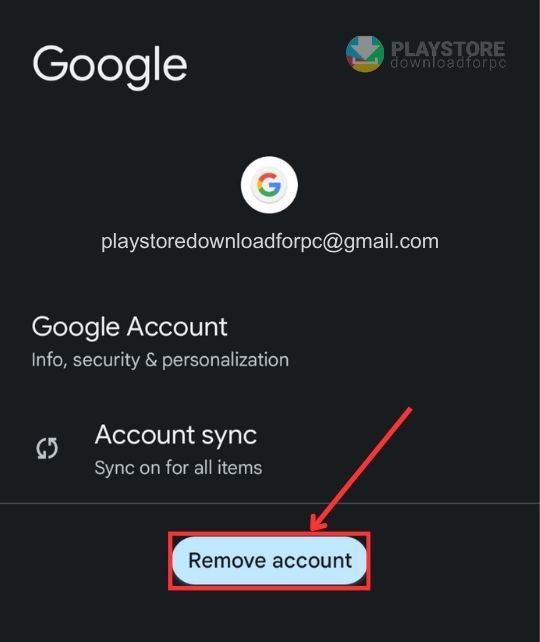 A pop-up window will appear asking you to confirm the action.
A pop-up window will appear asking you to confirm the action. - Click on Remove account. Google will then sign you out of the account once you do so.
Articles that you may find interesting:
Google Play Store: How to set up purchases
Open Play Store account: How to set the Account
Log out step by step on Desktop/PC
Follow the steps below to sign out of the Google Play Store from your laptop or desktop.
- Go to https://play.google.com/ from your browser.
- Click on your profile picture.
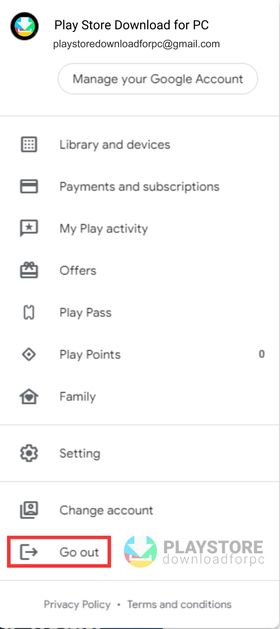
- Click on Sign Out of all accounts from the drop-down menu. This action will log you out of the Google Play Store. You can then log back in with a different account. To do so, click on the Sign In option at the top-right corner. Fill in your email address and the password associated with the account you wish to use.
