All Android smartphones have a built-in Google Play Store. In this article, we are going to talk about how you can log into Google Play Store to access your account.
How to Log in Google Play on Android
You can log into the Google Play Store in different ways. But we are going to discuss the easiest methods to do so.
Using the Settings App
The simplest method to log in Google Play Store on Android mobile has been discussed below.
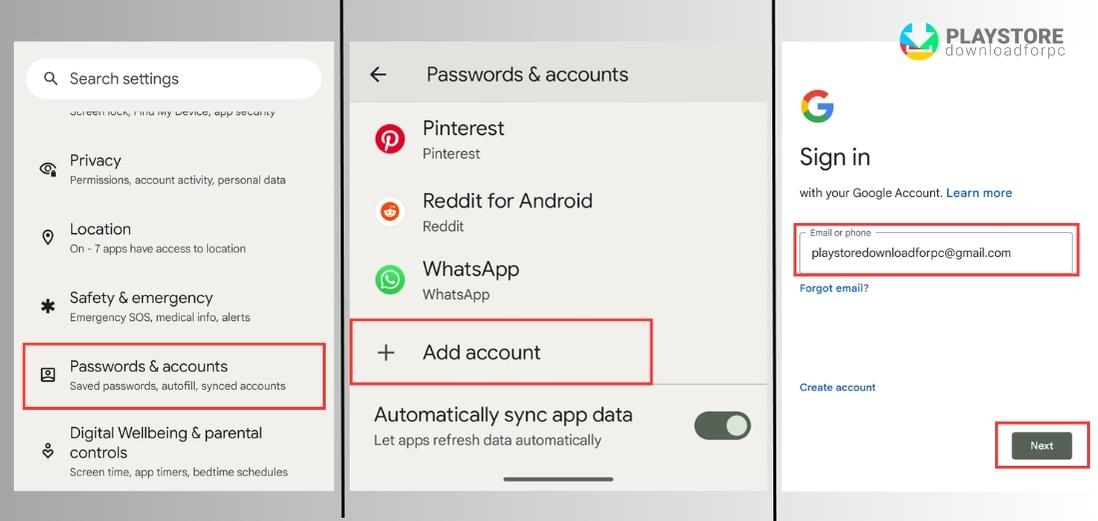
- On the Android smartphone, open ‘Settings’.
- Scroll down to find the option ‘Accounts’. So, click on it.
- Here you will find all the active accounts you have signed on. Scroll down to the bottom and tap on the option ‘Add account’.
- Tap on the option ‘Google’.
- Login using your email address and password.
Now, you have to open the Google Play Store app and then tap on the Menu given at the top. Tap the small down arrow for expanding. It displays the newly signed-in account. Tap on it and you will be signed into the Google Play Store successfully.
Other articles of interest:
- How to Uninstall Play Store (delete google play)
- How to Delete a Card on Google Play (Payment Method)
- How to Update Google Play Store step by step
Using the Play Store App
You can also log in using the Google Play Store App.
- Open the Google Play Store app on your Android smartphone.
- Tap on the Menu given at the top-left corner of the screen.
- Under the option Menu and then click on the option ‘Accounts’.
- On the ‘Accounts’ page, click on the option ‘More Options’. It redirects you to the ‘Google Accounts Page’.
- Click on the icon ‘Account’ given at the top-right corner of the screen.

- You get the accounts you are using on your Android device. Click on the option ‘Manage Accounts’.
- Next, on the screen, click on the option Manage Accounts on This Device’.
- You will see all the accounts, which you are using now.
- Tap on the option ‘Add Account’.
- Use your email ID and password to log into your account.
How to Sign Out from the Google Play Store on Android?
To sign out from the Google Play Store from your Android device, you will have to follow a few easy steps.
- On your Android smartphone, open ‘Settings’. You can access settings simply by swiping down from the top of the phone.
- On Settings, swap down and tap on the option ‘Accounts’. Here you will find all the signed-in accounts of different services and apps.
- Tap on the Google account you would like to sign out from.
- Now, you will find a blue button ‘Remove Account’. Then tap on it.
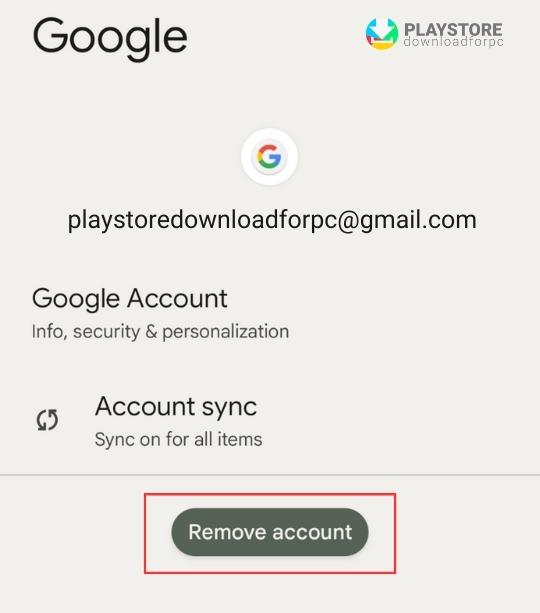
- Google gives a warning message that removing your account is going to remove the associated data from contacts, messages, etc. Tap on ‘Remove Account’ to proceed.
Now, the account is going to be removed from the Android phone and be signed out from the Play Store eventually.
How to Sign Out from Play Store on a Web Browser?
If you have to sign out of the Play Store using the PC browser, you have to follow the steps given below.
- On your Mac or PC, open your preferred web browser.
- Go over to https://myaccount.google.com/device-activity.
- You will find a list of devices you are signed in with your account. Click on the device that you want to log out of. Click on ‘Sign Out’.
- Then you will receive a pop-up option asking for confirmation and click on the option ‘Sign Out’.
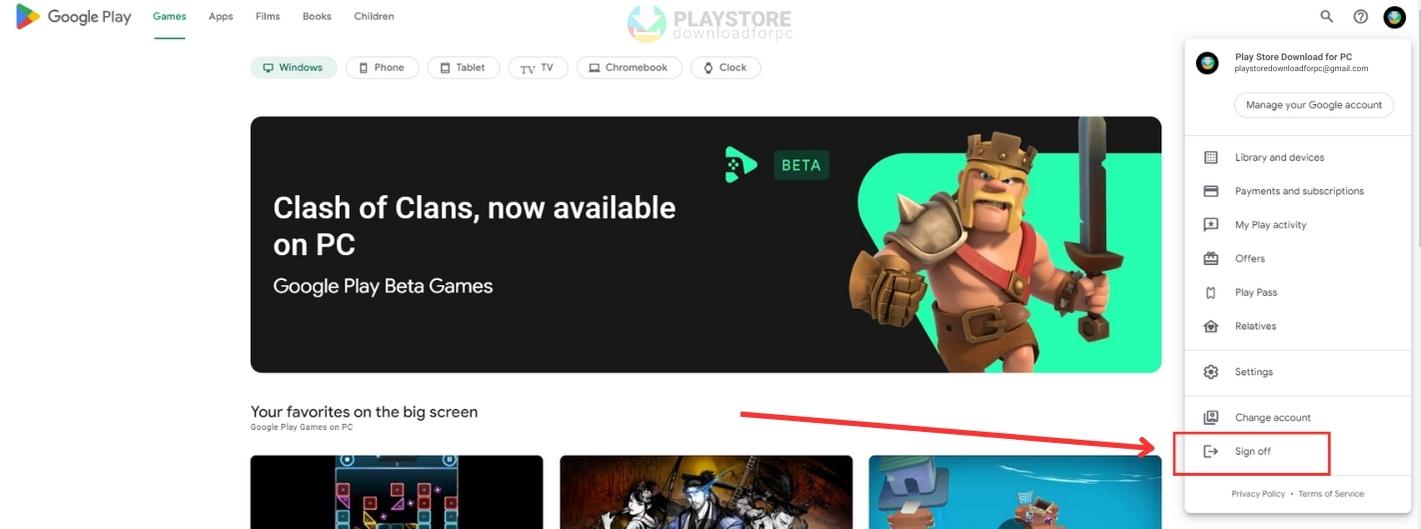
If you have to sign out of the Google Play Store from all your accounts, check the steps below.
- Open your preferred browser on any Mac or PC. Go to https://play.google.com.
- Then you have to click on the profile icon given at the top right corner.
- Click on the option ‘Sign Out of All Accounts’ given at the bottom.
It signs you out of the Play Store from all Google accounts.
